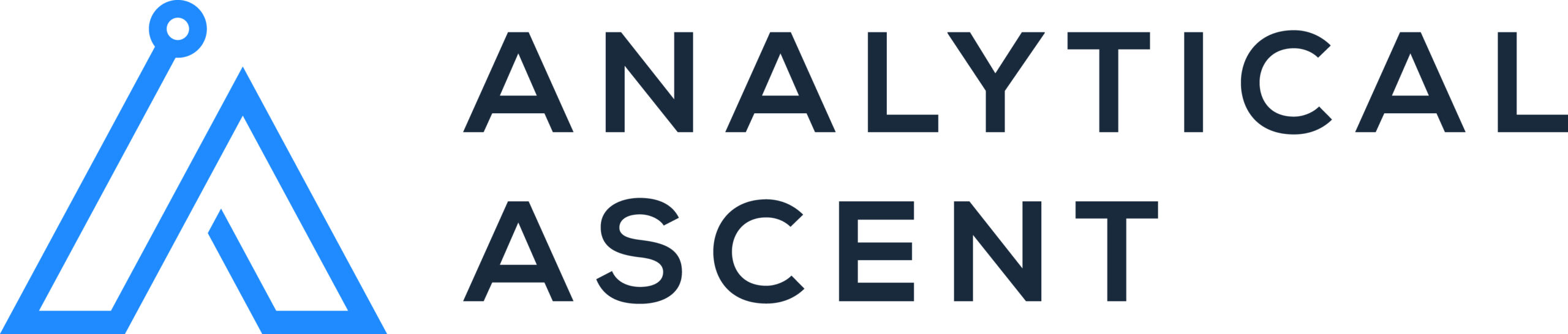In software development, effective version control is crucial for managing and collaborating on projects. This has been the case for a long time and Git and GitHub are two essential tools that became industry standards for this purpose. This guide will introduce you to Git, a powerful version control system, and GitHub, a popular platform for hosting and collaborating on Git repositories.
By the end of this post, you’ll have a solid understanding of how to use these tools to manage your projects and collaborate with others. If you’ve been following a coding tutorial series like the Analytical Ascent: Learning Python Series, mastering Git and GitHub will be invaluable for efficiently managing your code, whether you’re working solo or with a team.
What is Git?
Git is a distributed version control system (VCS) that allows multiple developers to work on a project simultaneously without interfering with each other’s progress. Created by Linus Torvalds in 2005, Git has become the go-to VCS for developers worldwide. Key features of Git include:
- Version Tracking: Git keeps track of every change made to the codebase, allowing you to revert to previous versions if needed.
- Branching and Merging: Git enables developers to create separate branches for new features or bug fixes, which can later be merged back into the main branch.
- Distributed Development: Each developer has a complete copy of the repository, ensuring that work can continue even if the central server is down.
What is GitHub?
GitHub is a web-based platform that hosts Git repositories and provides a suite of collaboration tools. It simplifies the process of sharing code, tracking issues, and collaborating with others. Key features of GitHub include:
- Repository Hosting: Store and manage your Git repositories in the cloud.
- Collaboration Tools: Work with others through features like pull requests, code reviews, and issues.
- Integration: Connect with various CI/CD pipelines, project management tools, and more.
Getting Started with Git and GitHub
1. Create a GitHub Account
If you don’t already have a GitHub account, sign up at GitHub. After creating your account, you can create a new repository for your project.
2. Install Git
Before you can start using Git and GitHub, you’ll need to install Git on your computer. You can download Git from the official website.
Windows:
- Download the installer.
- Run the installer and follow the prompts.
macOS:
- Install via Homebrew: ‘brew install git’
Linux:
- Install via your package manager, e.g., ‘sudo apt-get install git’
3. Set Up Git
Once Git is installed, you’ll need to configure your Git identity:
git config --global user.name "Your Name"
git config --global user.email "[email protected]"4. Create a New Repository
- Log in to GitHub.
- Click the “+” icon in the upper-right corner and select “New repository.”
- Name your repository and add a description (optional).
- Choose to make the repository public or private.
- Initialize the repository with a README file (optional but recommended).
- Click “Create repository.”
5. Clone the Repository
To work on your project locally, you’ll need to clone the repository to your computer:
git clone "https://github.com/your-username/your-respository.git
cd your-repository6. Make Changes and Commit
Now that you have your repository cloned, you can start making changes to your project files. Once you’ve made some changes, you’ll need to commit them to your local repository.
Stage the changes:
git add .Commit the changes with a descriptive message:
git commit -m "Your commit message"7. Push Changes to GitHub
After committing your changes locally, you’ll want to push them to GitHub so that others can see your work:
git push origin mainIf this is your first push, you might be prompted to enter your GitHub username and password.
8. Collaborate with Others
GitHub’s collaboration features make it easy to work with others on your project. Some key concepts include:
- Pull Requests: When you want to merge changes from one branch to another, you can open a pull request. This allows others to review your changes before they are merged.
- Issues: Track bugs, feature requests, and other tasks using GitHub Issues.
- Code Reviews: Collaborators can comment on your code and suggest improvements during the pull request process.
Conclusion
Git and GitHub are powerful tools that can greatly enhance your development workflow. By following this guide, you should have a basic understanding of how to set up and use Git and GitHub for version control and collaboration. As you continue to work on projects, you’ll discover even more features and best practices that will help you manage your code more effectively. Farewell, for now!